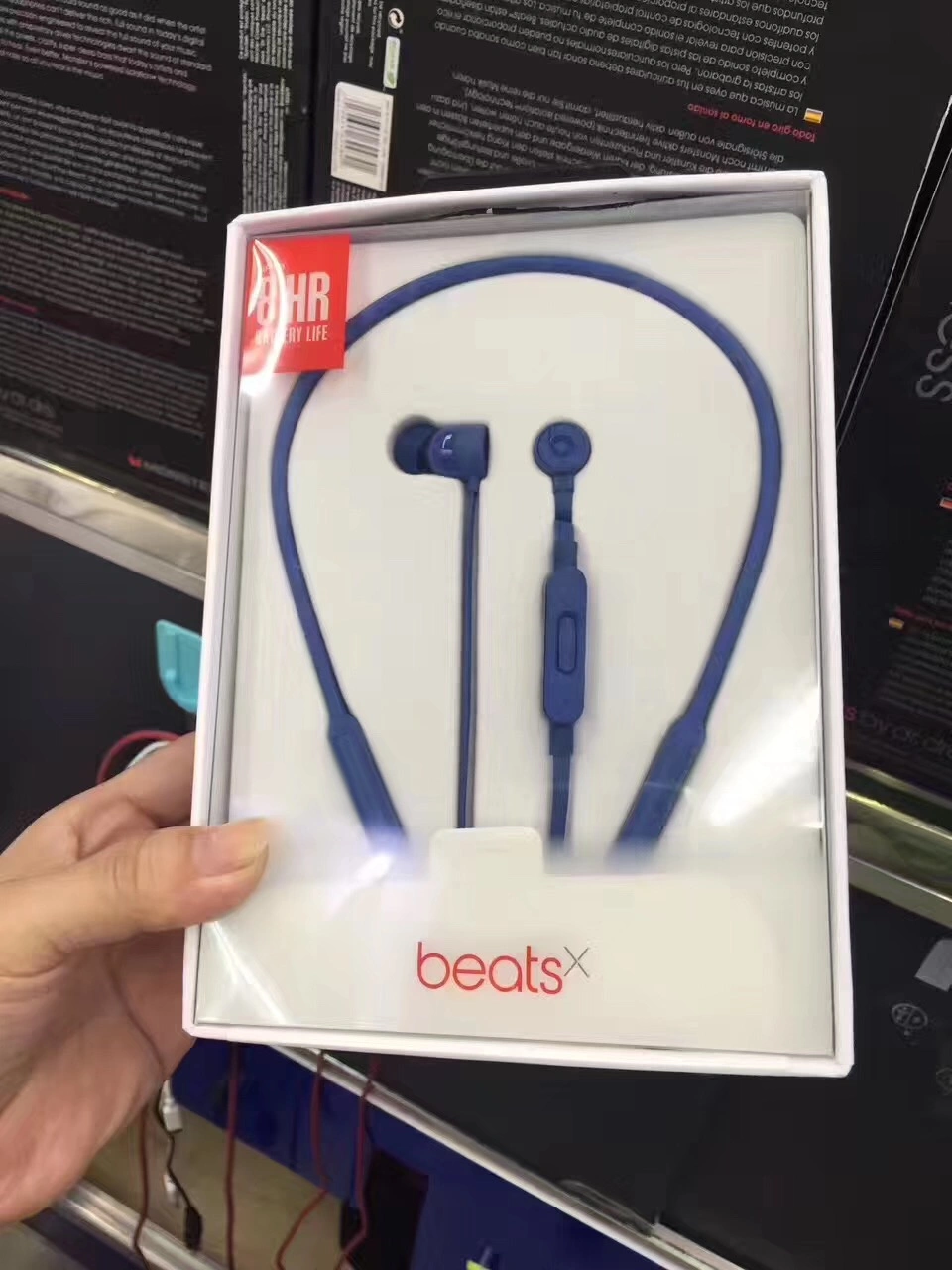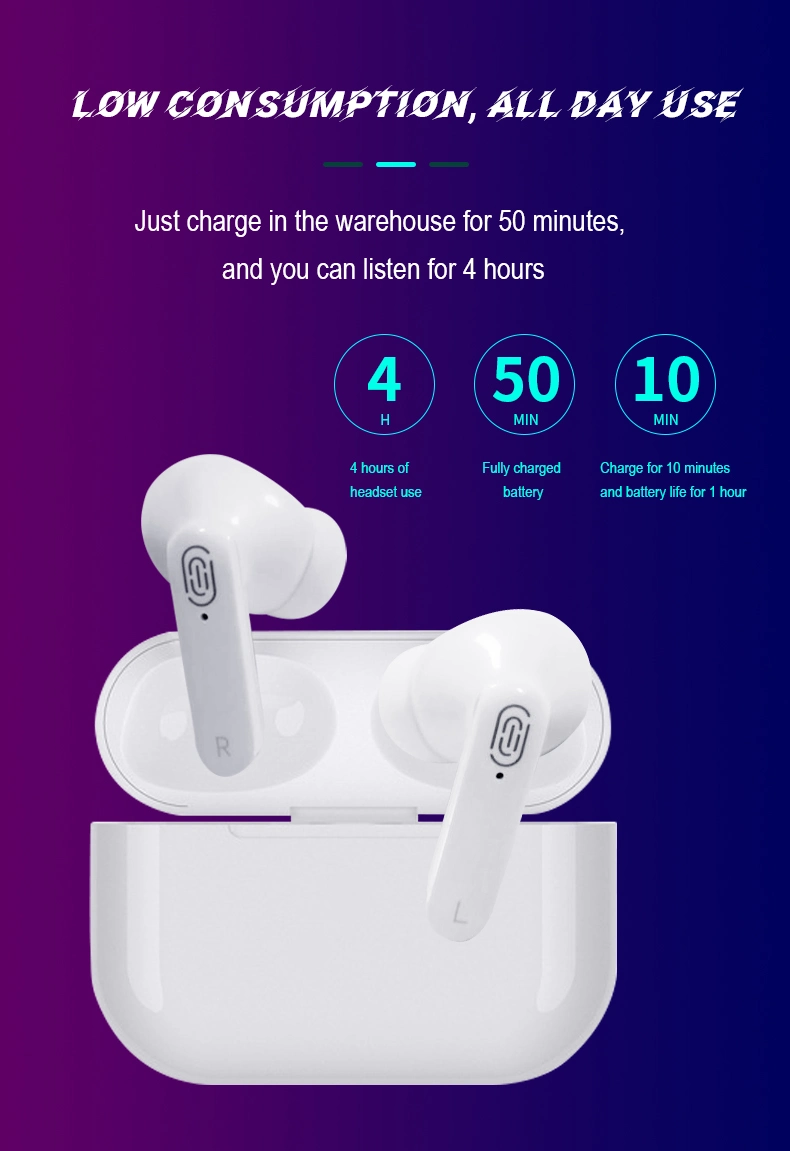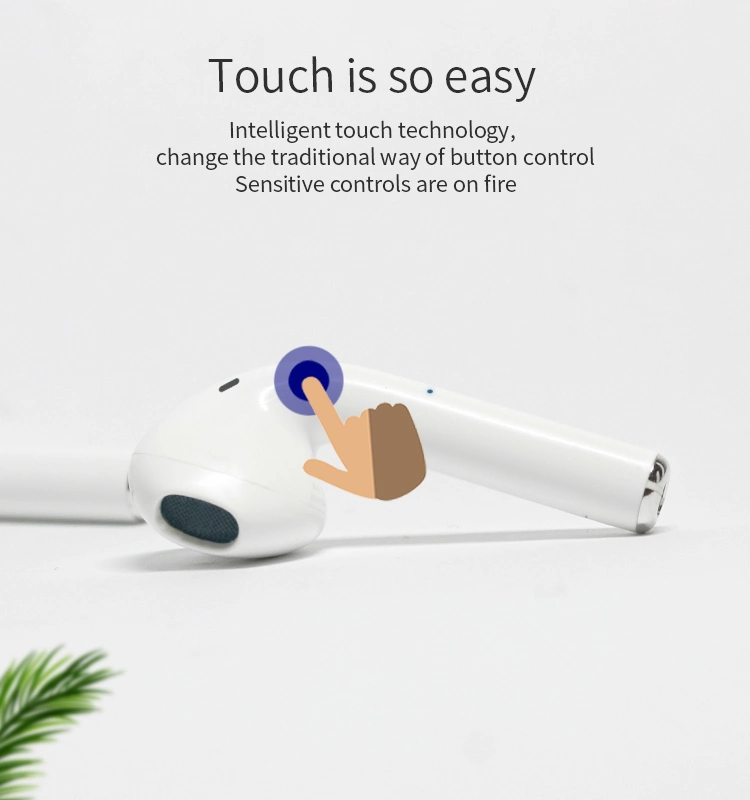With various Beats products, knowing how to get your audio device into pairing mode is necessary. It is equally essential for you to locate the Bluetooth setting in your laptop and add your Beats product.
So, combining the pairing mode method and linking the Beats to your laptop will ultimately let you use it on any laptop. In this article, we will go through ways to connect several Beats products to your laptop.
First, you need to ready your Beats audio device for the pairing process. This requires pressing a specific button or following some criteria to make your device discoverable to the laptop. Then, you need to enable Bluetooth on your laptop and connect your Beats to enjoy it to the fullest.
Knowing its pairing process is one of the most substantial things while pairing your Beats. You can expect a diverse pairing procedure with a wide variety of Beats products. You need to know your Beats model and follow the steps below to engage your Beats in the pairing mode.
Once you are through the pairing process on your beats, we will now connect it to the Windows and Mac laptops. For this, your Beats products should have enough charge. Then, bring it closer to your laptop and follow the steps below.
After having your time with the Beats products, if you feel like disconnecting them from your laptop due to connectivity or pairing issues, you can check the steps below.
Sushan has been writing about technology for the past five years. He is an expert in the field and is always on the lookout for new and innovative ways to improve his work. Sushan is an avid reader and his hobbies include playing video games, watching cricket and soccer.
Save my name, email, and website in this browser for the next time I comment.
Type above and press Enter to search. Press Esc to cancel.