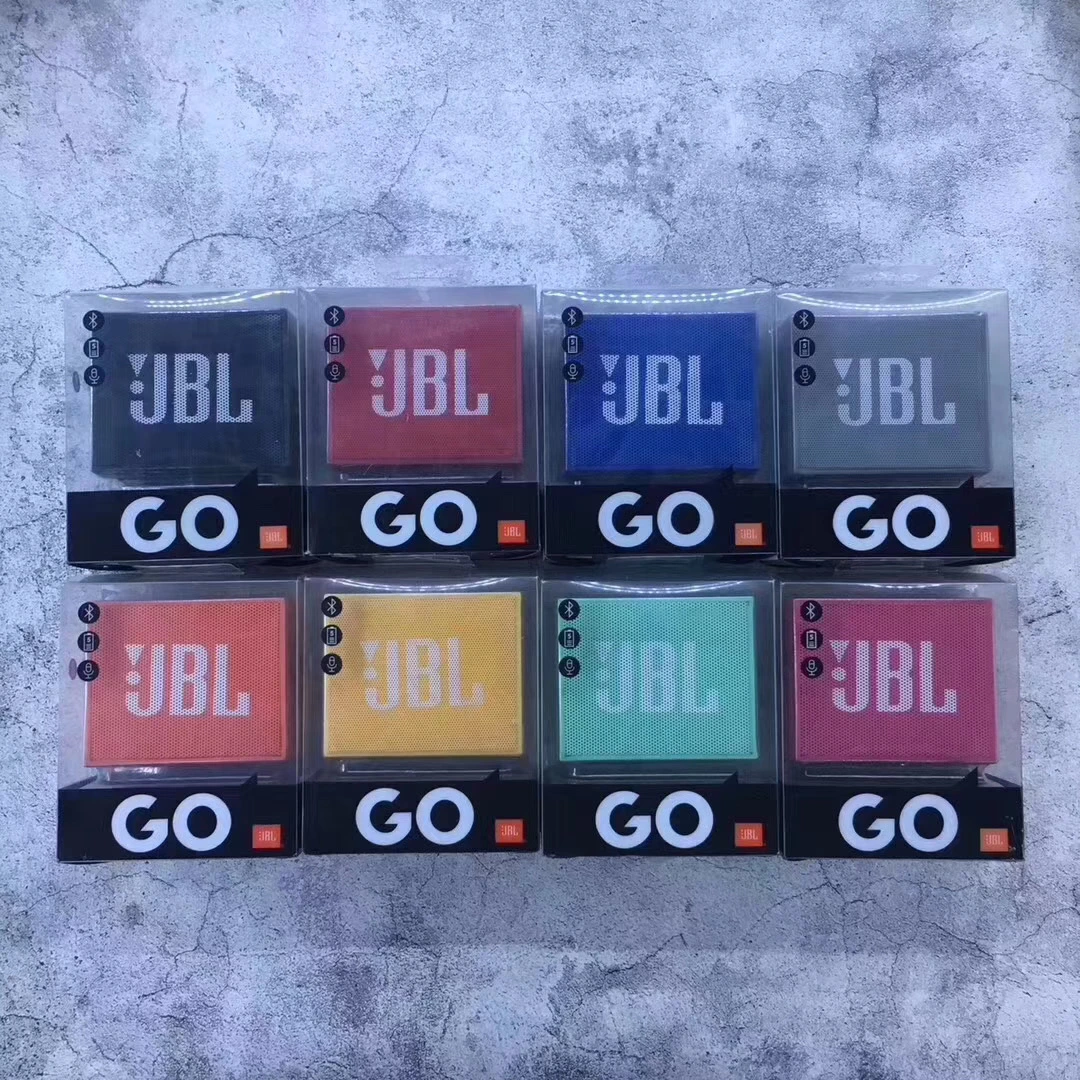The Echo Dot is inexpensive and portable, but it doesn't have a great speaker. Pump up the sound on your Dot by connecting it to an external speaker.
Amazon's Echo Dot is a compact smart speaker that offers all the same features as its bigger siblings. It's fine if you just want to hear the latest news, purchase products, or play games and quizzes, but it lacks the booming speaker offered by the full Echo and the premium Echo Studio.
Fear not, though, because you can connect your Dot to an external speaker or connect one via Bluetooth to beef up the sound. (You’re able to set up an external speaker with virtually an Alexa-driven device, but the Dot is really the one that needs it.) Let's go over the steps for both options.
If you wish to plug a speaker in to your Echo Dot, you'll need a standard 3.5mm audio cable(Opens in a new window) with male connections on both ends. Plug one end of your audio cable into your speaker's Aux In connection and the other end into the Dot's Aux Out connection, right next to the power cable's connection. Power up your speaker, and it will now pump out the sound from your Echo Dot the next time you ask Alexa to play music.
Don't want to futz around with cables? You can instead stream the sound from your Dot to a Bluetooth speaker. Amazon certifies compatible speakers with the Works With Alexa(Opens in a new window) label, so you know which devices to buy. Once you have a Bluetooth speaker, make sure it's in pairing mode.
Fire up the Alexa app and open Devices > Echo & Alexa. Tap the name of the Alexa device that you wish to connect to your speaker. Select Connect a device under the Bluetooth Connections section. The Alexa app will search for nearby Bluetooth devices to pair with your Echo Dot. Tap the name of your speaker when it pops up.
After the pairing is successful, the speaker will show up in the Alexa app as a Bluetooth connection for that Echo device. Alexa also announces the successful pairing. You can now ask Alexa to play music and perform other tasks, and the sound is piped through your Bluetooth speaker.
If you wish to disconnect the speaker, tap the name of the speaker in the Alexa app and tap Disconnect. You can also say "Alexa, disconnect." Alexa tells you that your Echo Dot is now disconnected from your speaker. To re-establish the connection, say "Alexa, connect." Alexa will connect your Echo Dot to the last connected Bluetooth device.
You can permanently remove the entry for your speaker by tapping the name of the speaker in the Alexa app and selecting Forget Device. You will then need to go through the pairing process again to reconnect it.
Sign up for Tips & Tricks newsletter for expert advice to get the most out of your technology.
This newsletter may contain advertising, deals, or affiliate links. Subscribing to a newsletter indicates your consent to our Terms of Use and Privacy Policy. You may unsubscribe from the newsletters at any time.
Your subscription has been confirmed. Keep an eye on your inbox!
I've been working for PCMag since early 2016 writing tutorials, how-to pieces, and other articles on consumer technology. Beyond PCMag, I've written news stories and tutorials for a variety of other websites and publications, including CNET, ZDNet, TechRepublic, Macworld, Popular Science, Time, Fortune, US News & World Report, and AARP Magazine. I spent seven years writing breaking news for CNET as one of the site’s East Coast reporters. I've also written two books for Wiley & Sons—Windows 8: Five Minutes at a Time and Teach Yourself Visually LinkedIn.
PCMag.com is a leading authority on technology, delivering lab-based, independent reviews of the latest products and services. Our expert industry analysis and practical solutions help you make better buying decisions and get more from technology.
© 1996-2022 Ziff Davis. PCMag Digital Group
PCMag, PCMag.com and PC Magazine are among the federally registered trademarks of Ziff Davis and may not be used by third parties without explicit permission. The display of third-party trademarks and trade names on this site does not necessarily indicate any affiliation or the endorsement of PCMag. If you click an affiliate link and buy a product or service, we may be paid a fee by that merchant.